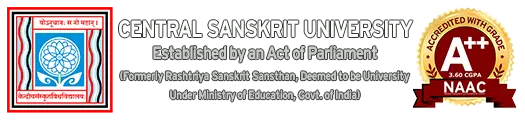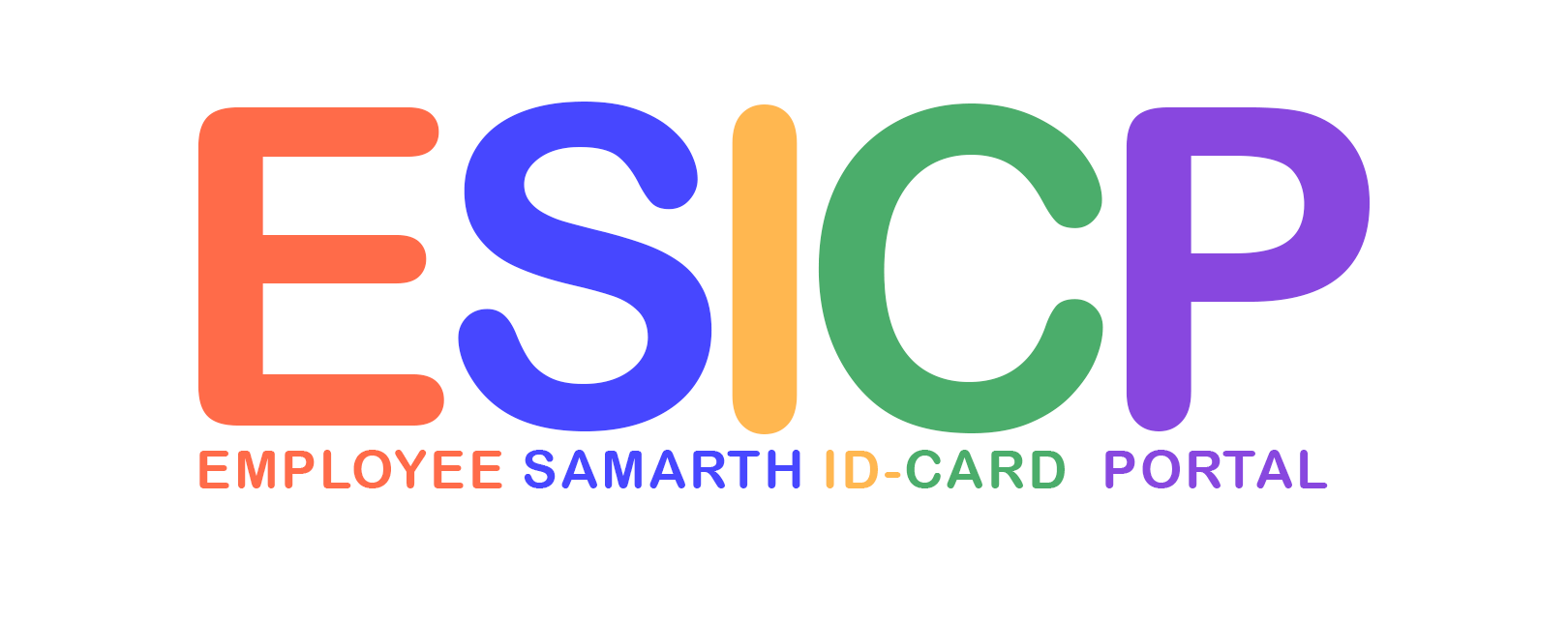STEPS FOR DOWNLOADING THE CSU EMPLOYEE SAMARTH ID CARD
STEP 1.
Login:
Click Login button to login into the portal.
Click Login button to login into the portal.
STEP 2.
Account Details:
Click Account Details button to Update Photo and Signature Details.
Click Account Details button to Update Photo and Signature Details.
STEP 3.
ID Card Details:
Click ID Card Details button to View/ Print CSU Employee SAMARTH ID Card.
Click ID Card Details button to View/ Print CSU Employee SAMARTH ID Card.
Note:
- Kindly check OTP in the personal e-mail (gmail/yahoo etc.,) provided at the time of creation of official e-mail ID or Samarth ID.
- Please check SPAM also for OTP if mail isn’t received in the INBOX of personal e-mail.
- Still if problem persist regarding OTP, kindly mail SAMARTH ID and personal e-mail to sanjay@csu.co.in or ayush.tyagi@csu.co.in (For Samarth Data)
IMPORTANT:
- The QR Code in the CSU-SAMARTH ID Card can be scanned by any QR Code Scanner (Google Lens etc.,) and details of the Employee (Samarth ID, Name, Designation and Campus) can be verified. All employees are requested to kindly once verify the QR Code and match the details, please inform if QR Code isn’t working or details not matching according to personal profile.